Building a Connector
To get started with a new data source in the Tuva Project, for which there is no pre-built connector, you must build a custom connector. In the context of The Tuva Project, a connector is a dbt project containing SQL models that standardize and transform raw data so it meets the expectations of the Tuva Input Layer. For example, this can include renaming columns to match Tuva column names, adjusting formats of the columns so that the values match the Input Layer and transforming the data when the expected values in input layer rows have a different grain (level of detail or uniqueness of each row of a table, or what each row represents) than the source data.
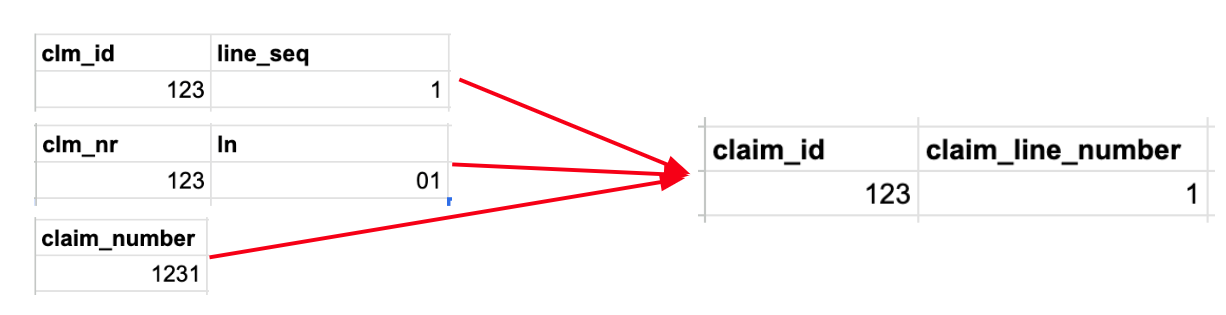
The image above shows an example of the following transformation steps that would all be performed within a connector:
- Column Names: Source column names (like clm_id or clm_nr) must be renamed to align with the Tuva column names in the Input Layer (claim_id).
- Data Types: Additionally, in the second source example, claim_line_number is stored as a string with a leading zero in the first position, but the Tuva Input Layer requires that it be stored as an integer, so the data type must be adjusted.
- Logical Transformations: Occasionally information in the source may be contained within fewer (or more) columns (or rows) than specified in the Input Layer. In this example, claim_number in the source data is a concatenation of the value of claim_number and the claim_line_number. The Tuva Input Layer requires claim_number to be named claim_id and to contain only the claim header ID. The claim_line_number must be extracted in the third data source and placed in the claim_line_number column.
This guide describes how to build a connector using our Connector Template. The video below summarizes this.
Step 1: Create a New Repo from the Connector Template
First, you need to perform some basic steps to get the connector template on your local machine.
- Visit the Connector repository on GitHub.
- Click "Use this template" (see screenshot below).
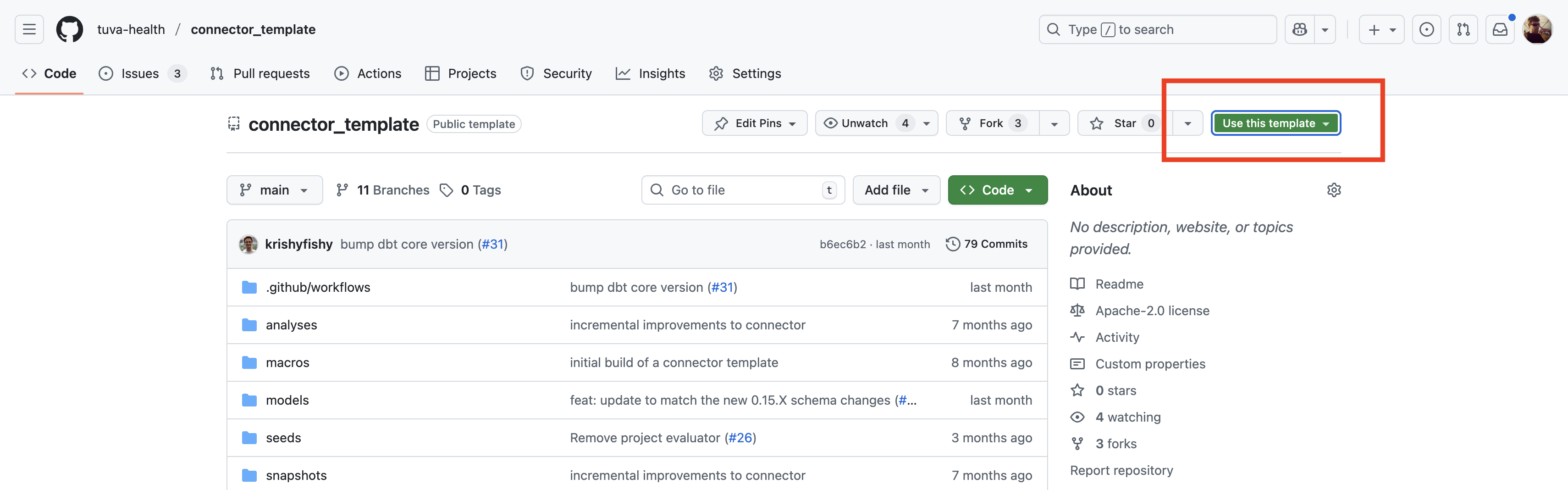
- Name your new repository (e.g.,
my-connector). We recommend choosing a name that aligns with your data source e.g. UHC_claims. - Click "Create repository". Your new repo will contain all template files with their Git history.
- Clone the new repository and open it in a code editor of your choice
git clone https://github.com/your-username/my-connector.git
cd my-connector
Step 2: Update dbt_project.yml
The dbt_project.yml is one of the most important files in a dbt project because it controls many aspects about how the project runs (e.g. what models run, where tables are built in the database, etc.).
- Rename the project:
name: my_connector
- Set model-level configs to use your project name:
models:
my_connector:
...
- Enable the appropriate connector type depending on the type of data source you're working with. In the example below we're working with a claims data source.
vars:
claims_enabled: true
clinical_enabled: false
- (Optional) Set Tuva Variables. Tuva ships with a number of Data Marts that use dbt variables to control their behavior. You may need to set these variables. For information on these variables see dbt Variables.
Step 3: Clean Up the Models
Inside models/, you’ll find:
staging/intermediate/final/
The staging/ and intermediate/ directories are initially empty (aside from .gitkeep files). Inside these folders is where you'll create custom SQL files to trasform your raw data into the Input Layer.
In models/sources.yml, remove any models you don't intend to use. For example, if you are building a claims connector, you would keep only:
- name: elibility
- name: medical_claim
- name: pharmacy_claim
Also clean up the corresponding models/models.yml file, removing unnecessary models, etc.
Step 4: Create a Virtual Environment
Technically this step is optional, but it's a very good practice. Create and activate a Python virtual environment:
python3 -m venv .venv
source .venv/bin/activate # or `.venv\Scripts\activate` on Windows
Next, install required Python packages (including dbt-core and Snowflake adapter):
pip install -r requirements.txt
If needed, update requirements.txt to match your environment.
Step 5: Configure and Test Your dbt Profile
Ensure your profiles.yml (in ~/.dbt/) is correctly configured for Snowflake.
Test the connection:
dbt debug
Step 6: Install dbt Dependencies
dbt deps
This installs any packages defined in packages.yml (such as tuva).
Step 7: Begin Building Your Models��
You now have a fully set-up connector repository, ready to convert raw claims data into Tuva’s Input Layer format.
- Your environment is set up
- The connector template is configured for claims data
You’re ready to begin writing transformation logic in staging/ and intermediate/ folders. For examples of how to structure the actual models you will use to standardize your data take a look at our Pre-Built Connectors.
Mapping a data source to the Input Layer means creating dbt models in your dbt project for each of the Input Layer tables. That means that if you have a claims data source you will create dbt models for each of the claims input tables, and if you have a clinical data source you will create dbt models for each of the clinical input tables.
Step 8: dbt build
Once you're satisified with your models you can execute dbt build to run the project. This will attempt to build not only the models you created, but also run all Data Quality Tests, Core Data Model, Data Marts, and load all Terminology.